Indent module helps mediators to manage their daily business activity. This module consists of five sub-modules which are as: Dashboard, New Indent, All, Pending Commission, Debit Note.
1. Dashboard
The Dashboard of Indent module gives overview of all indent activities. It is further classified into three sections namely: Cards, Graph, and Table.

1.1 Cards
- Indents Booked : This card represents the total number of Indents which are Booked.
- Pending LC : This card represents the total number of Pending LC.
- Pending Shipment : This card represents the total number of Pending Shipment.
- Pending Commission : This card represents the total Pending Commission.

1.2 Graph
The graph is further divided into sections namely, Customer, Product, Supplier, Executive, and Indent.
- Customer: This section displays Top Customer Wise Chart, Customer Wise Pending-LC Chart, Customer Wise Pending-Shipment, Customer Wise Shipment-made.
- Product: This section displays Top Products Wise Chart, Product Wise Shipment-Made Chart, Product Wise Pending Commission Chart, and Products Wise Pending-Shipment.
- Supplier: This section displays Top Suppliers Wise Chart, Supplier Wise Pending-Shipment, and Supplier Wise Pending-Commission.
- Executive: This section displays Top Executive Wise Chart, Executive Pending-Shipment Chart, Executive Wise Shipment-Made Chart, and Product Wise Pending Commission Chart.
- Indent: This section displays Currency Wise Turn-Over Chart , Month Wise Pending-LC Chart, Month Wise Pending-Shipment Chart, Month Wise Shipment-Made Chart, Month Wise Pending-Commission Chart.
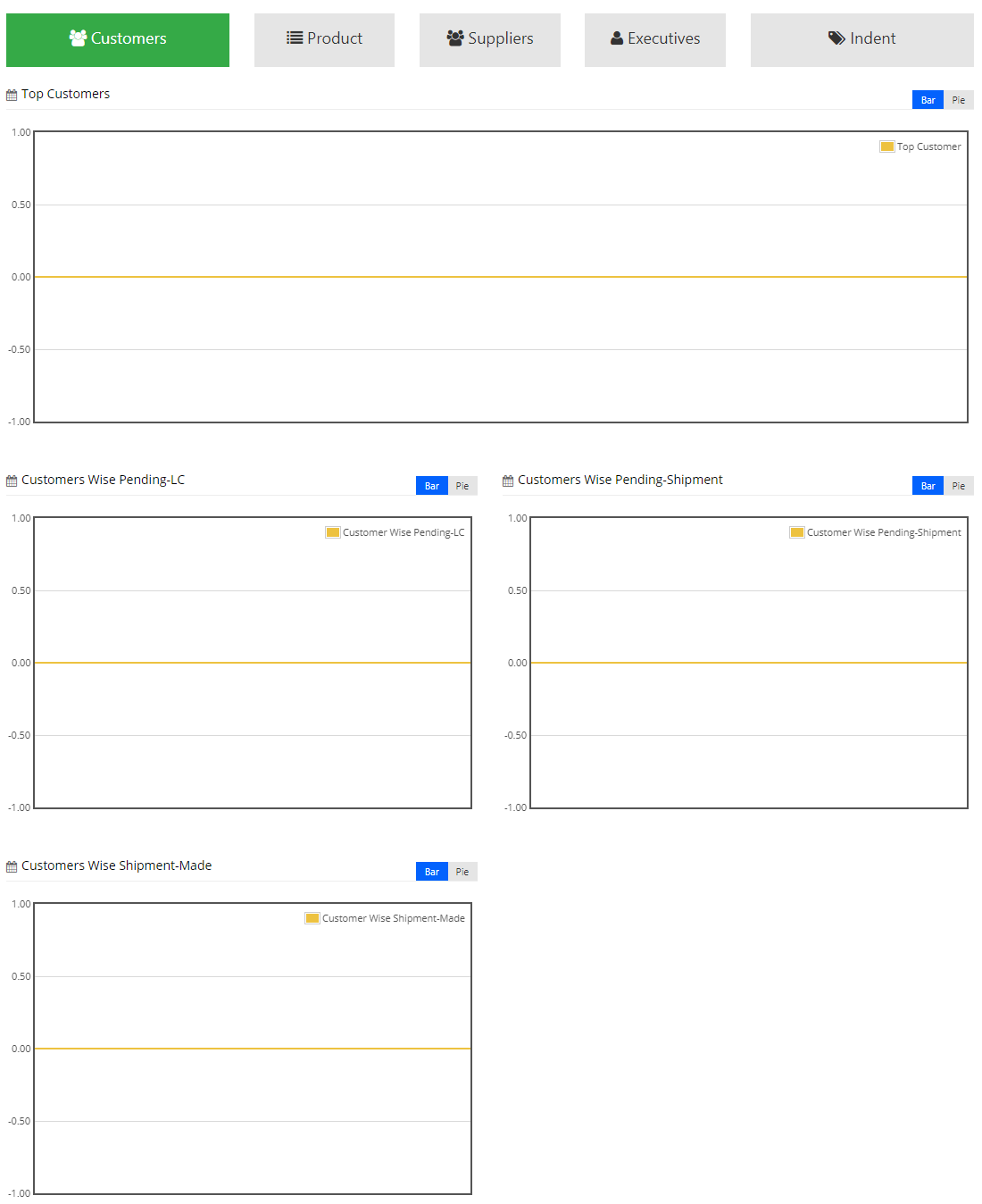
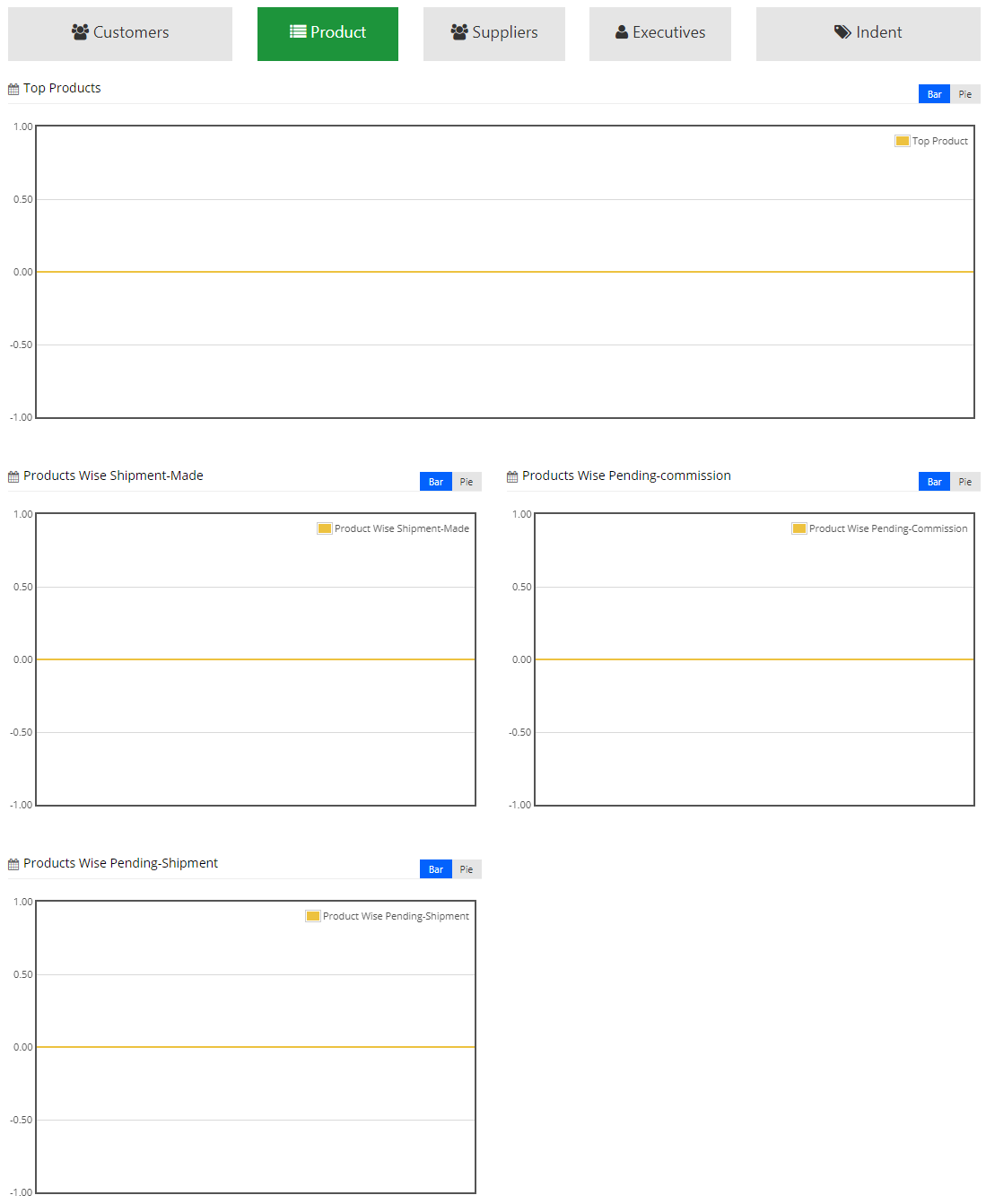
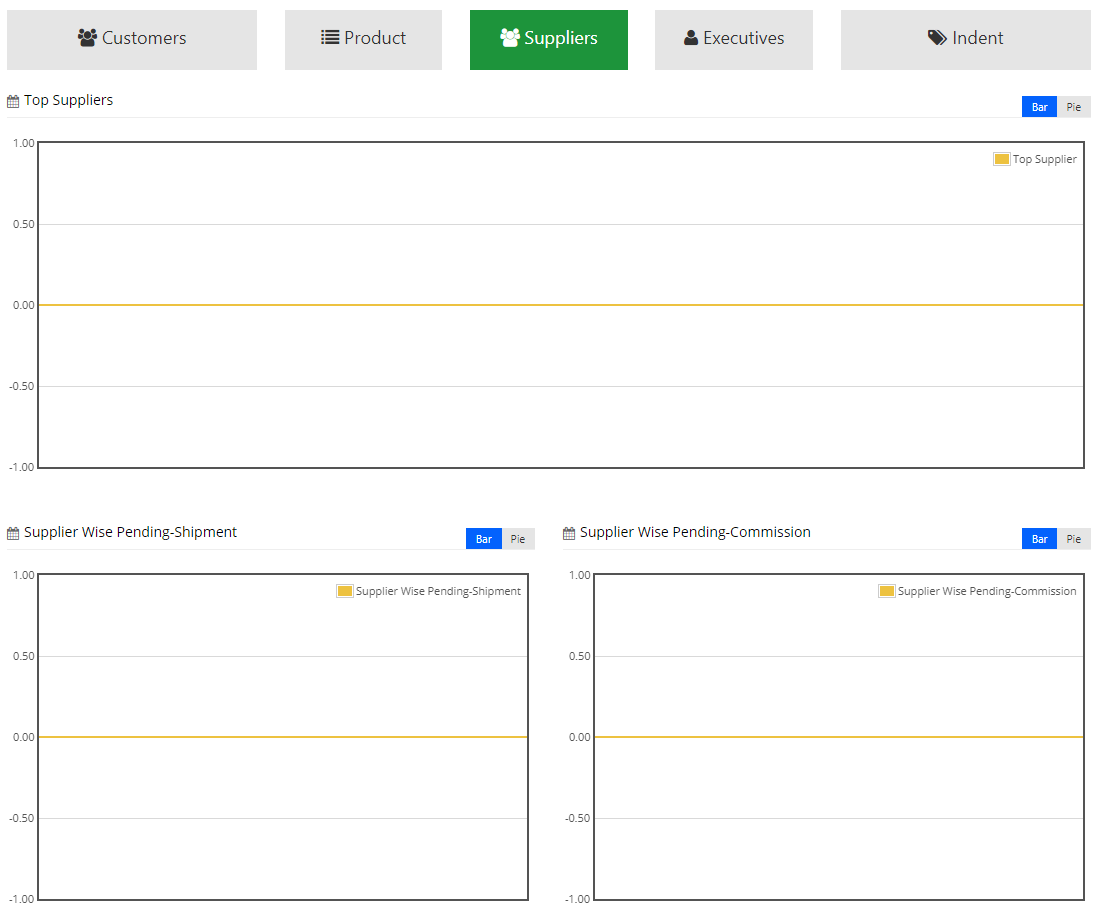
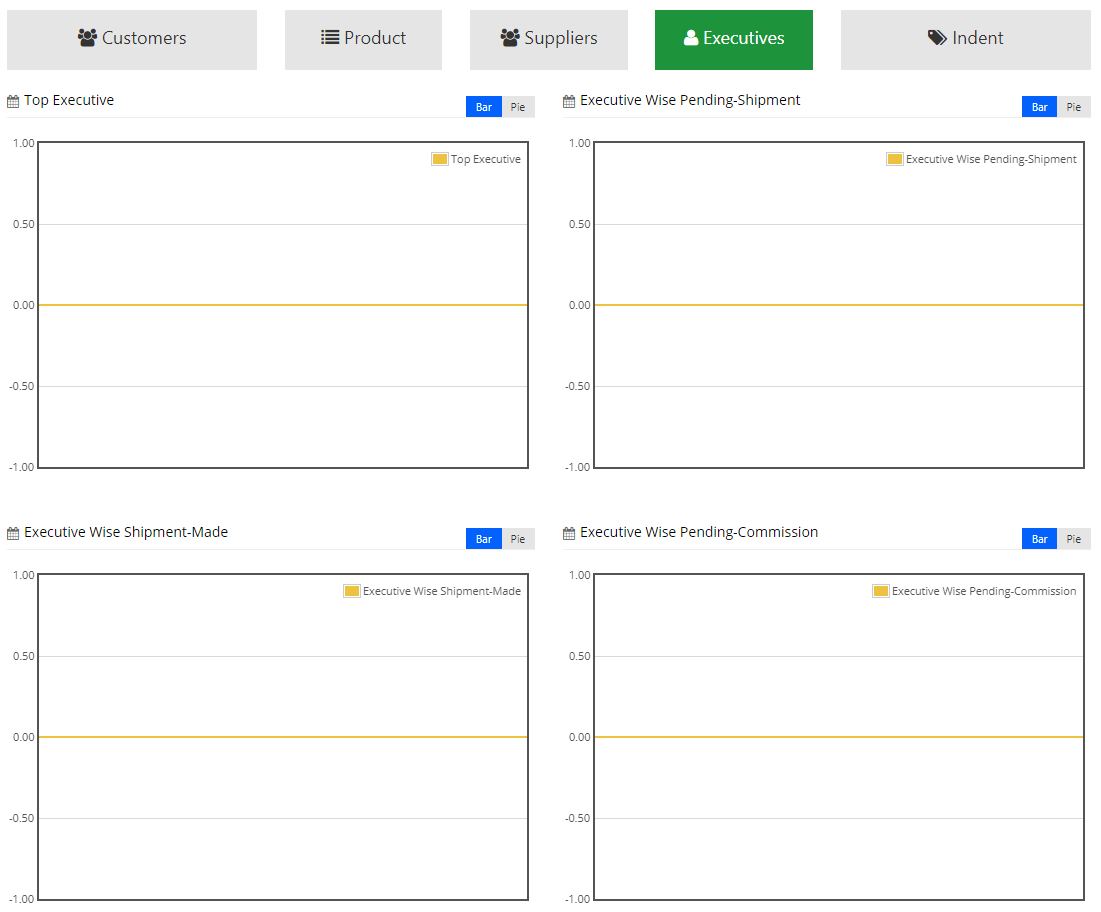
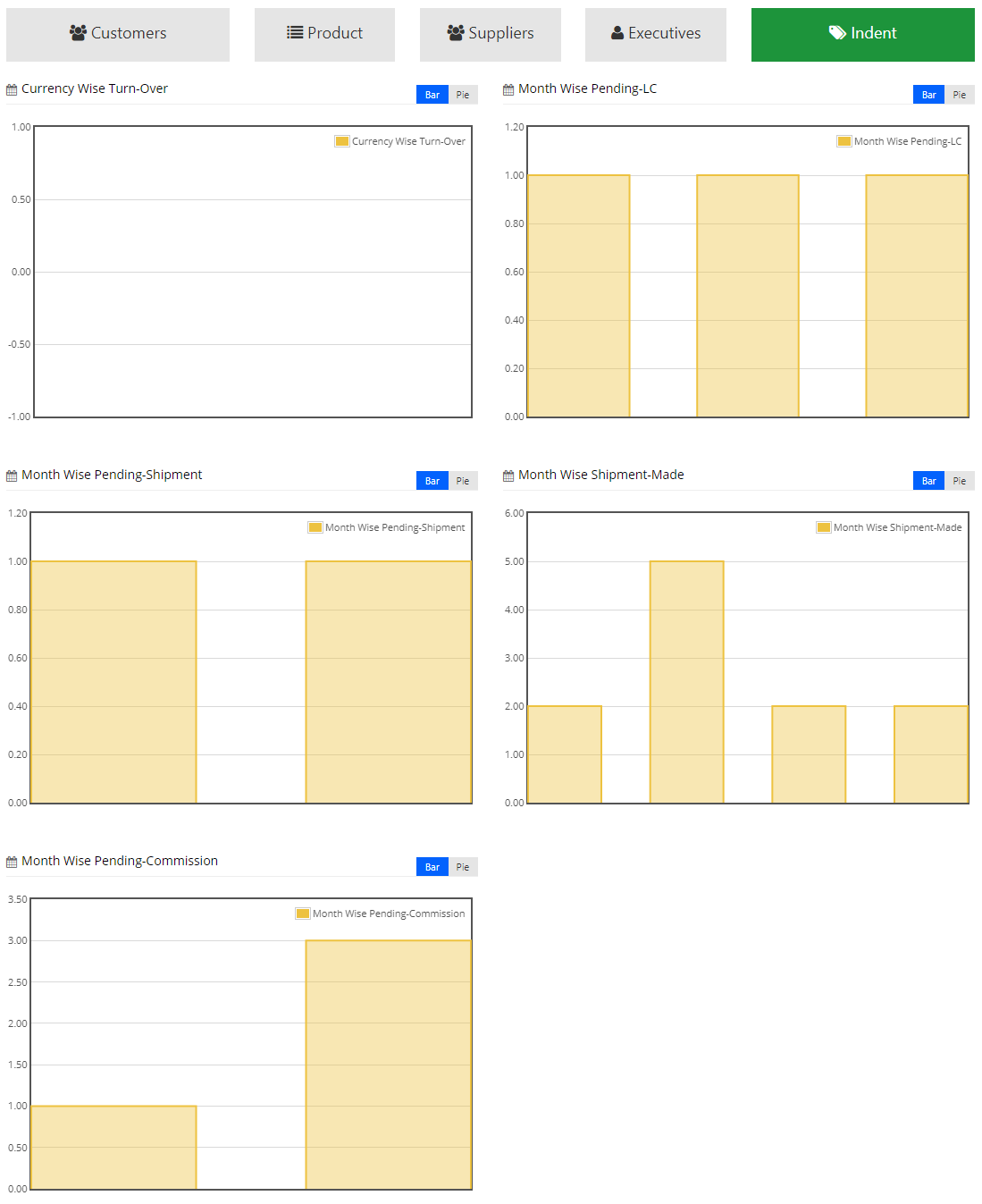
1.3 Table
When user clicks on View More which is placed on the Cards screen scrolls down and the list of table seen which exactly look like below image.
2. New Indent
In this sub-module user can add new indent details. This sub-module is further classified into two sections: Indent Details and Essential Details
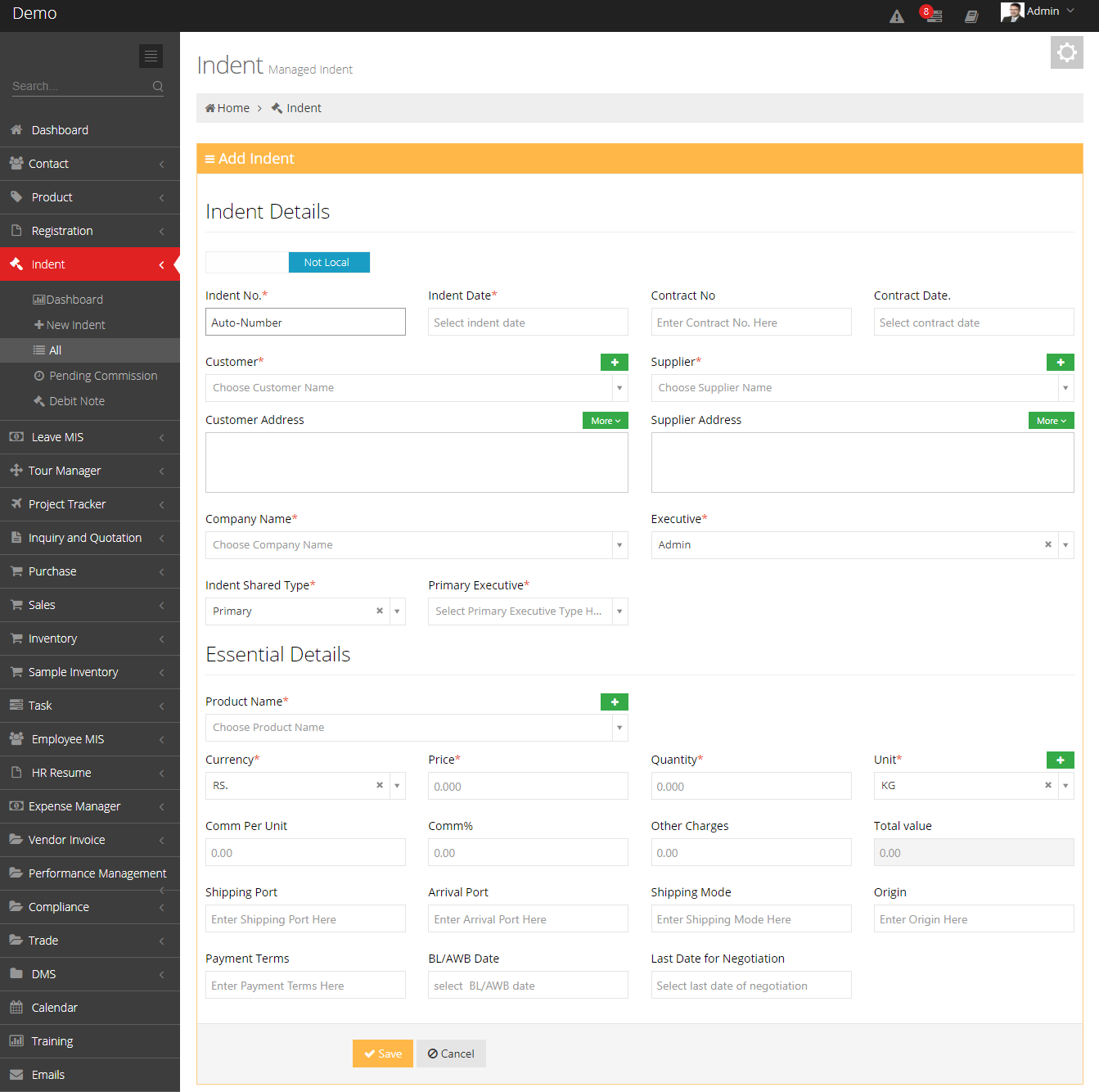
2.1 Indent Details
This section has Local or Not Local switch through which user can specify whether that indent is domestic or international. It is consists of fields:
- Indent No: It comprises Indent Number.
- Indent Date: It comprises Indent Date.
- Contract No: It comprises Contract Number.
- Contract Date: It comprises Contract Date.
- Customer: Here user can choose the name of the Customer. The '+' given in top left corner of this field enables user to add new contact details.
- Supplier: Here user can choose the name of the Supplier. The '+' given in top left corner of this field enables user to add new contact details.
- Customer Address: It comprises Customer's Address. Through the More button given in top left corner user can select the existing address.
- Supplier Address: It comprises Supplier's Address. Through the More button given in top left corner user can select the existing address.
- Company Name: It contains the name of the company.
- Executive: Here user can specify the name of executive who is associated with that Indent.
- Indent Shared Type: Here user can select the Indent Shared Type whether it is Primary, Secondary, Tertiary.
- Primary Executive: Here user can select the name of primary executive who is associated with that indent.
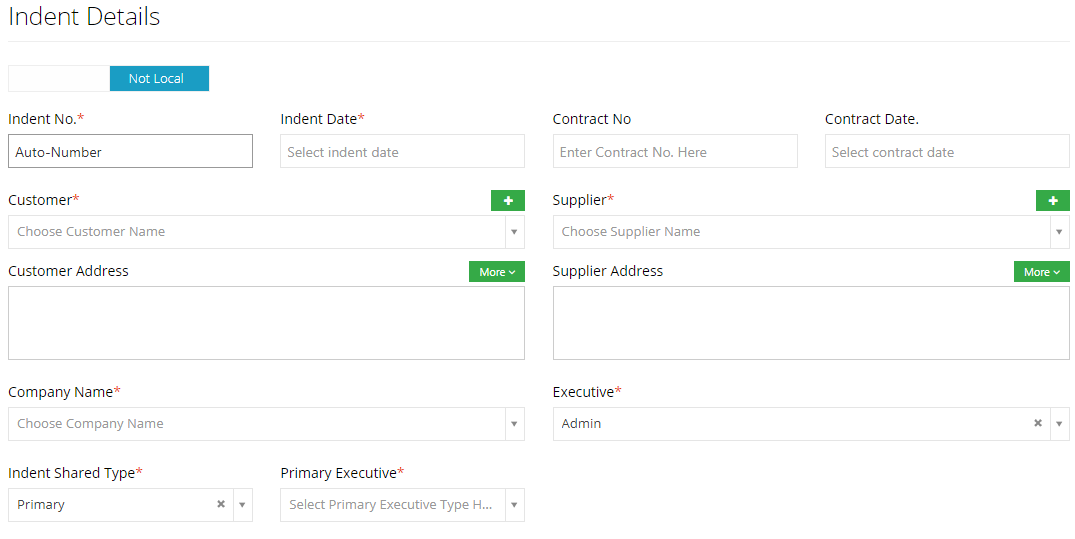
2.2 Essential Details
In this section user needs to fill product and payment details of indent as shown in following image.
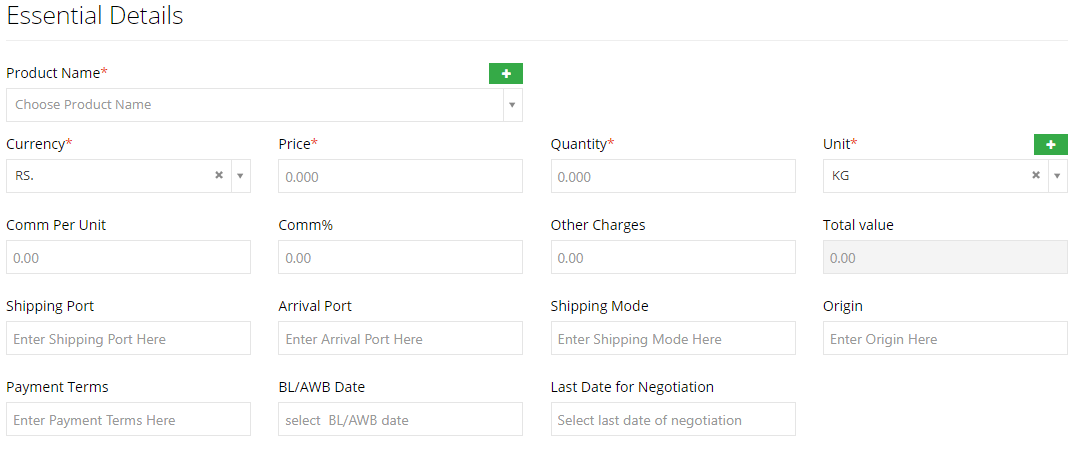
3. All
All is a sub-module of Indent module where user can manage all indents. The table of records comprises Indent Number, Labels on Indent, Indent Date, Customer Name, Supplier Name, Product Details, and Executive Name. The 'Add New' button given in top left corner redirect user to New Indent module where user can create new indent.
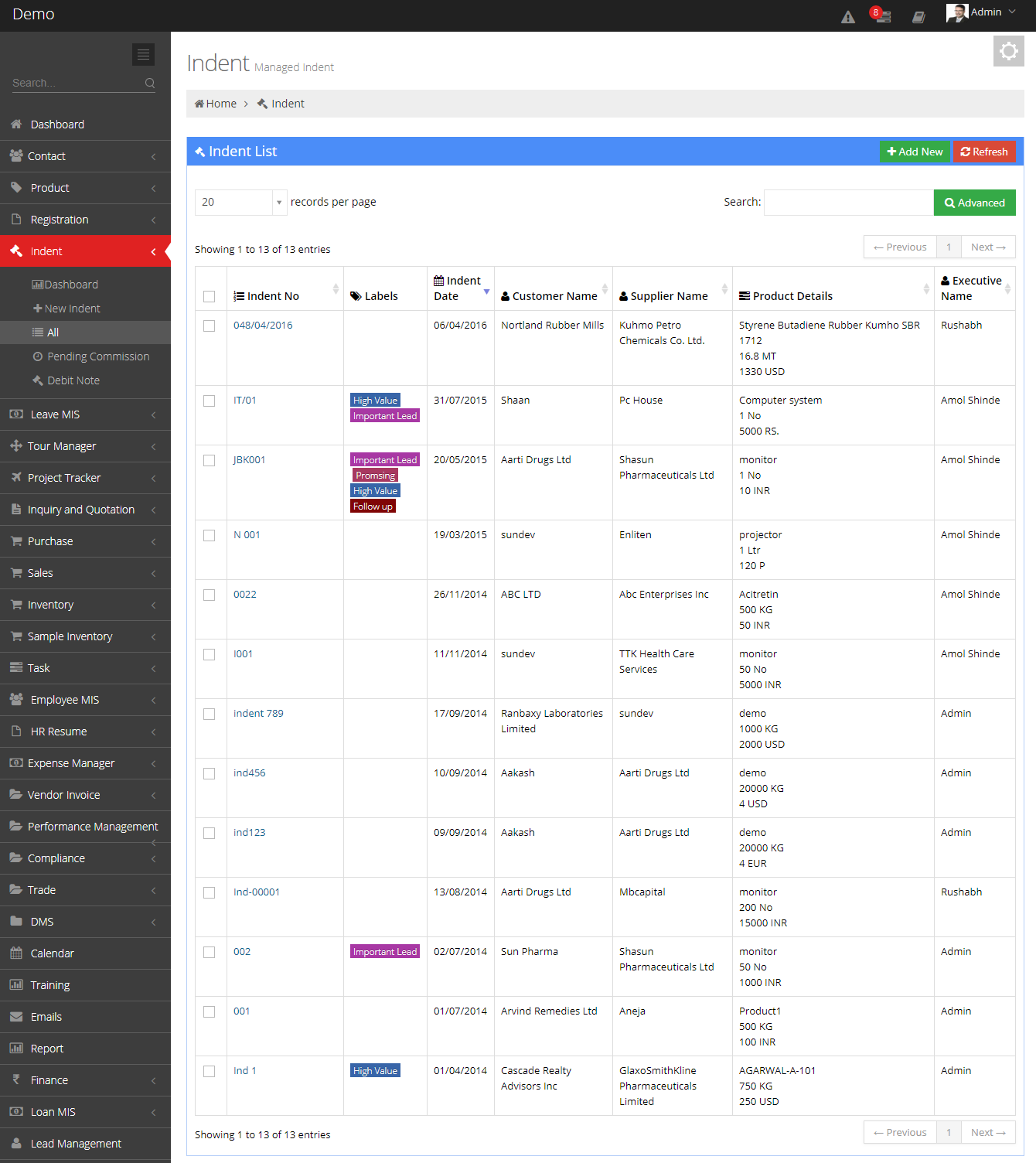
4. Pending Commission
Pending Commission is a sub-module of Indent module which displayed the list of pending commissions. The table of records comprises Indent, Lot, Commission Due Date, Commission Amount, Debit Date, Debit Number, Invoice Date, Invoice Number. In Comm Recd Date field user can define the record date, In Comm Recd Amount field user can specify commission amount, The Cheque field comprises cheque details, Action field comprises Save button through which user can save the record. The 'Add New' button given in top left corner redirect user to New Indent module where user can create new indent.
5. Debit Note
In this sub-module user add debit note along with indent. It further classified into two sections: Add Debit Number and List
5.1 Add Debit Note
To add the debit note in indent here user have to select indent details first from the table section. It comprises following fields:
- Supplier: Mention the name of supplier here.
- Debit No: Mention the debit number here.
- Debit Date: Mention the debit date here.
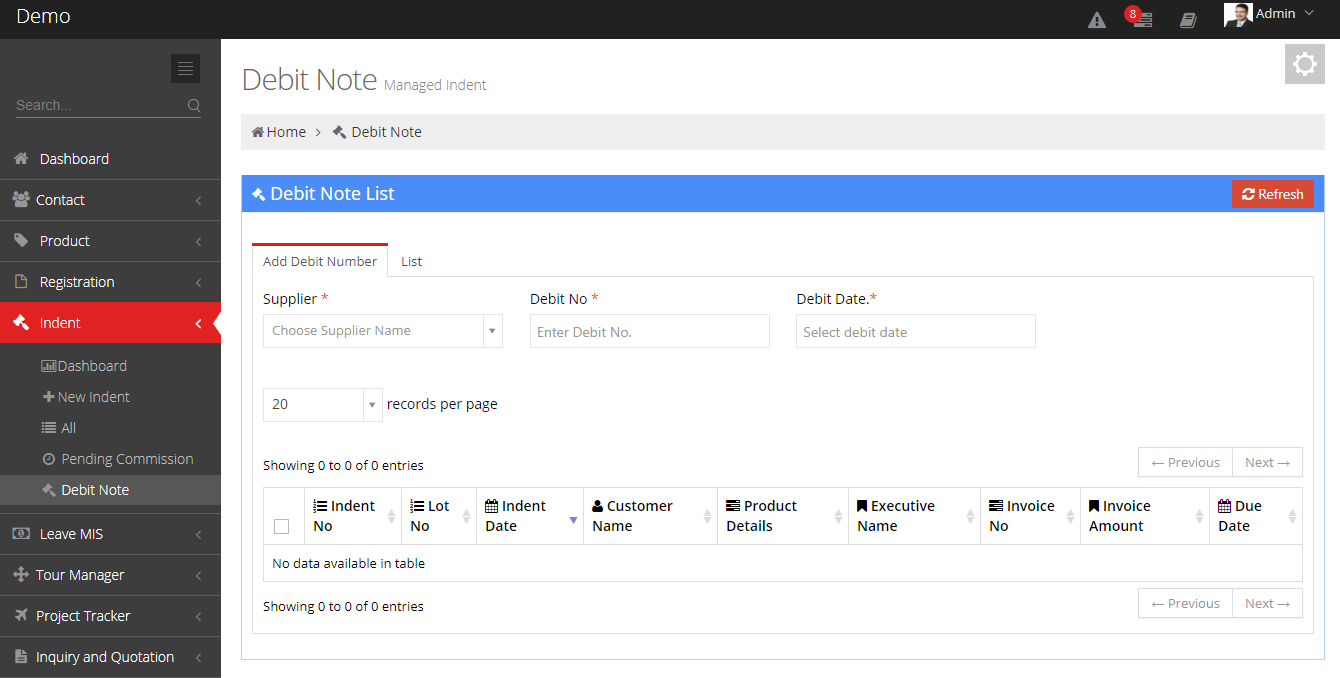
5.2 List
In List section user can see the list of debit note.
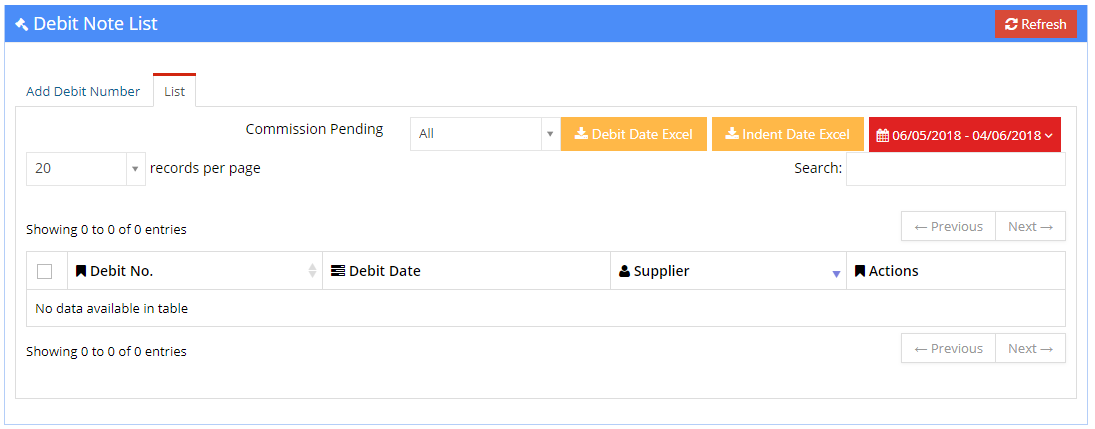
Indent View
By clicking indent user can view the details of that indent. The top left corner has a Print or Email dropdown through which user can convert these details into email format or user can print these details, Action button through which user can take specific action on that record, Labels button through which user can assigns label on that record.
- Payment/Shipment/Commission Details: This section comprises Payment/Shipment/Commission details of indent.
- Follow Up: Here, user can see the follow up of contact which is mentioned in the record.
- DMS: From the DMS section user can attached document along with that record.
- Document: Here user can see the list of documents associated with that record.
- Remark: In Remark user can add additional information of that record.
